
If you are a movie buff, surely you have ever thought about how to download free movies and series on ipad, so you can watch it even offline. In this tutorial you will be able to know everything you should know about it, whether it is legal, if it is not, if it is possible to download it completely free, etc. Everything explained step by step so that you can fully enjoy fiction wherever you are with your Apple mobile device.
Table of Contents
How to download free movies and series on iPad
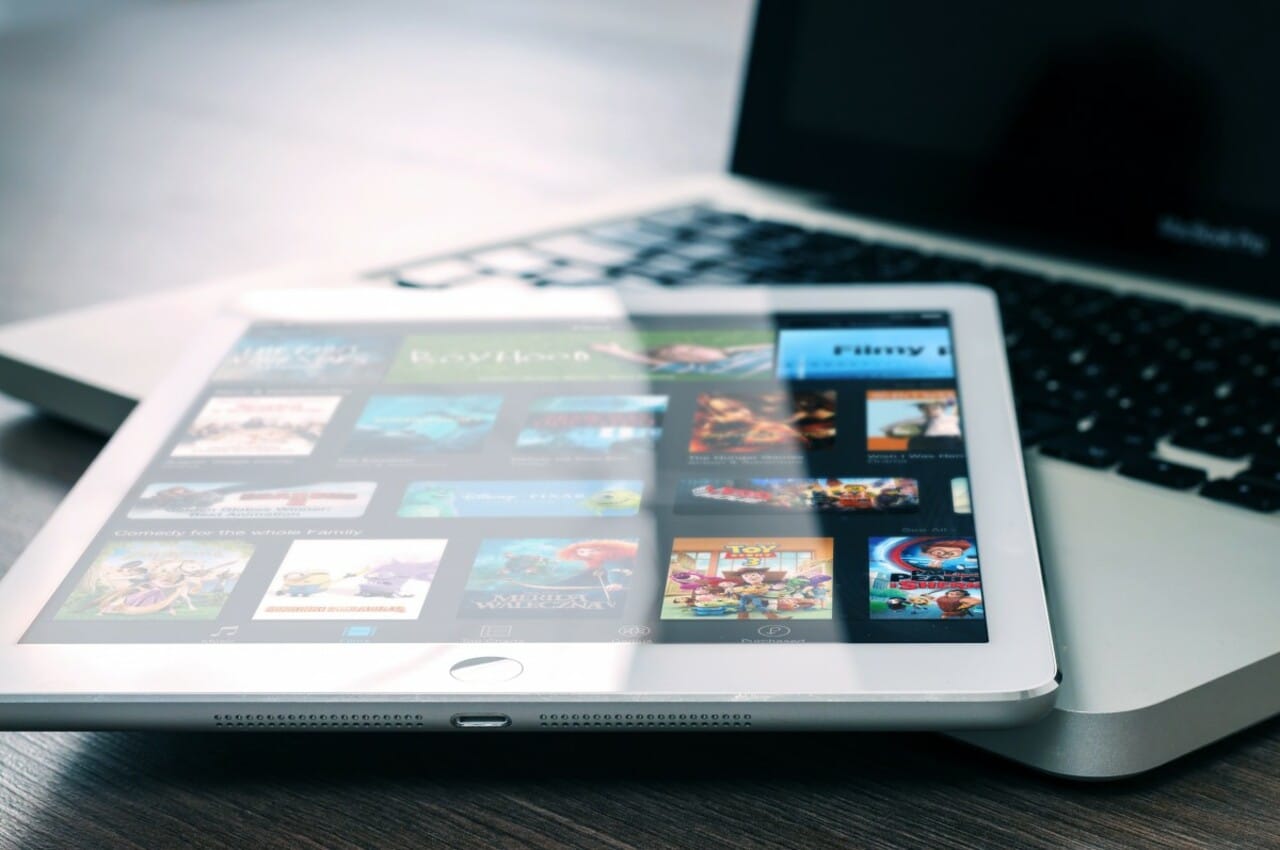
To download free movies and series on iPad, you have several options available. Here we explain some of the best alternatives that you have at your fingertips to download the videos and be able to enjoy the content offline wherever you are, without the need for an Internet connection:
Google Play Movies
If you are using Google Play Movies on your iPadthere is a way to power download movies or series for free that you've already paid for, so you can watch them offline on the go, etc. The steps are:
- Open the Google Play Movies app on your iPad.
- Click on the library.
- Go to the title of the movie or series episode you want to download.
- Tap Download.
- Wait for the download to complete and you will be able to watch it as many times as you want offline.
For delete the series or movie and that it does not take up space on your device, you can do it easily from Google Play Movies, going to the downloaded video, and clicking on the red download mark.
Other apps for the iPad
There are apps in the App Store to download series and movies. They are basically web browsers, but whose design is specific to being able to download and play videos from websites. Two of the best are:
- Amerigo: This other application for iPad is paid, but it offers great results, just by following these steps:
- Open the installed app.
- Then browse until you find the video you want to download.
- Access the links.
- Tap on Download.
- Wait for the download to finish.
- From the app itself it allows you to view it, or you can also share or open it with other media players.
- Video Web Downloader: to download what you want from this iPad app, the steps to follow are:
- Open the installed app.
- Go to a page where you can watch free series or movies.
- When you find the video you want to download, you access the links section that opens in a pop-up window in the same app.
- Choose the Play on Device option to stream or Download to download and watch offline. Press the latter in this case.
- Wait for the download to finish, and you will be able to enjoy the content offline.
Some services popular free and paid streaming, also offer the option to view content offline, without an Internet connection from their iPad app. In other words, just like in the case of Google Play Movies, and although downloading series and movies is free, you have to pay the subscription to access the content. Some examples of apps that allow this are:
Not all content is available for download on these platforms. But those that do support download can be downloaded by following these simple steps. Keep in mind that downloads, depending on the quality chosen and the duration, could range from several GB for the best quality, or hundreds of MB if the lowest quality is chosen.
Disney +
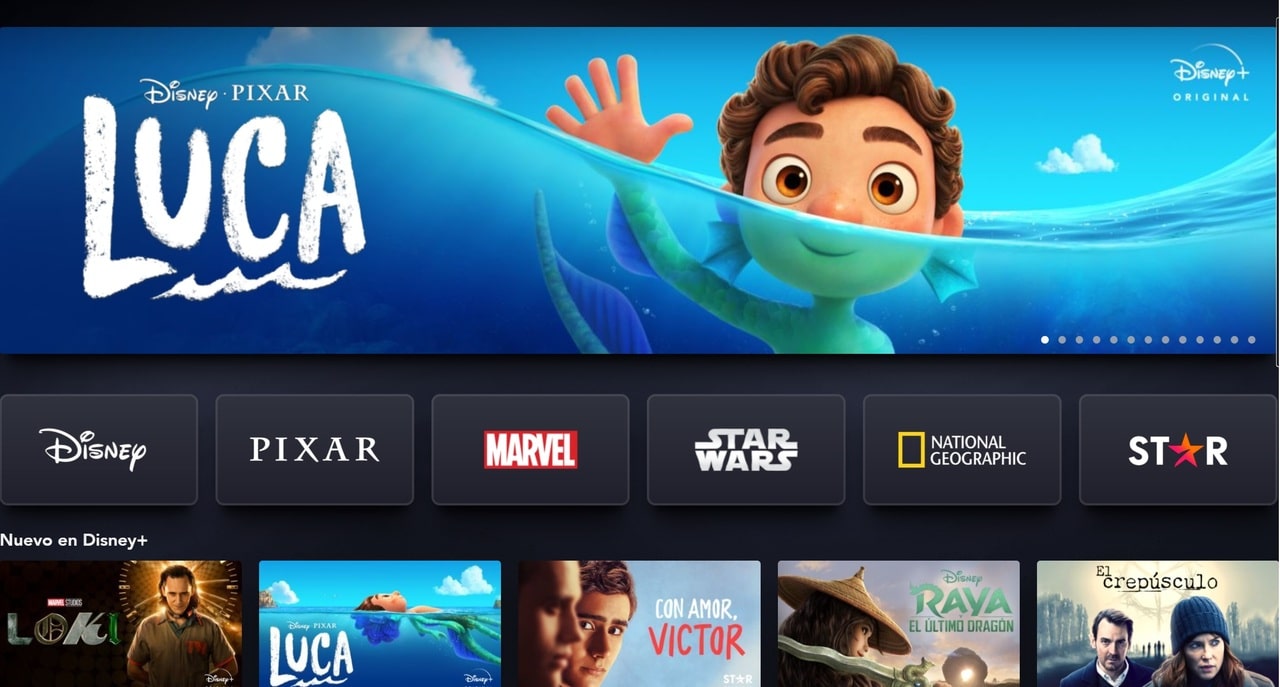
-
- Open the Disney Plus app on your iPad.
- Sign in with your account if you are not already.
- Tap on the icon of your profile that appears in the lower right.
- Go to Settings.
- Then select the Download Quality.
- Choose the one that best suits your needs (standard, medium or high), depending on the speed of your network connection.
- In Settings, you can also go to App Settings.
- Go to the Downloads section and choose Location. From there you can select where you want to download. Another thing you can do is select if you want to only download with WiFi or with data.
- Now go to the content catalog, choose what you want to download.
- You will find the Download button.
- Press and wait for it to complete.
- In the main menu, if you click the download icon at the bottom, you can see the list of downloaded content for offline viewing.
- In case you want to delete the downloads to free up space, you can go to the download and choose Delete, or to delete them all at once you can go back to the Application Settings and Delete all downloads.
Netflix

-
- Open the Netflix app and sign in.
- Find the content you want to download.
- If it is downloadable, on the description page you will see a down arrow which is the download button.
- If you're connected to WiFi, you'll be able to tap and download.
- Wait for it to complete and you will have the offline content (you can have a maximum of 100 downloaded).
- To see the downloaded content, search for the title and press play as if you were doing it online.
- In the App Download Manager, or in App Settings, you can delete the downloads if you want.
Amazon Prime Video

-
- Open the Amazon Prime Video app and sign in.
- First of all, you should know that about 15 or 25 titles can be downloaded in one account, and you will have 30 days to watch them offline, then they are automatically deleted.
- Choose a movie or series you want to download from the content catalog. If it is a series, you will have two options, download the entire season or individual episodes.
- Touch on the content to download and you will see that when it is opened in full screen, the Download option appears. Press.
- Choose the download quality.
- Tap Start Download and wait for the download to complete.
- Now, tap on the Downloads option next to the profile.
- You will see the list of downloaded titles. Click on the one you want to watch offline and it will start playing.
Apple TV +

-
- Open the Apple TV+ app.
- Go to the content page and locate the movie or series you want to download.
- Tap the download button next to the content.
- In your downloads, in the library, you can see the downloaded ones.
- To delete the download, you can enter the download of said content and touch the content menu, one of the options is to delete download.
HBO Max

-
- Open the HBO Max app on your iPad.
- Sign in if you are not signed in.
- Choose the episode of the series or movie you want to download.
- You will see that a Download option appears, click on it.
- Wait for the download percentage to complete.
- It will be ready to watch offline.
- To delete or cancel the download, press the X cross button.
Legal aspects

La piracy has been persecuted for decades, with some sanctions and prison sentences for some who have downloaded pirated content (books, software, series, movies,...) and have profited from it. Now, new laws on the protection of intellectual property could also punish with fines those who download content for their own use, since they could use the connection IPs and the registration data that the ISP keeps to see that a user has accessed illegal downloads.
However, it is not easy to be able to prove that the person who has downloaded them is the user of said network, since anyone who has access can connect to WiFi networks, or it may have been done by someone who has taken your mobile device and not you. But, regardless of the fact that some of these fines do not prosper, from this page we do not promote illegal downloads. If you do, it will be at your own risk and taking into account the possible legal consequences.
It is fair to say that not all series and movie downloads are illegal. There is content whose authors died decades ago and has become public domain, or downloads from certain streaming apps that allow downloading in a completely legal way, since you pay a subscription to access the content. Of course, as long as it is used within the service app, and not to share or distribute it. There are also free ones on streaming platforms such as Google Play Movies, some that are free and are on YouTube, etc.
If you have come this far, it is that you still do not have it very clear
How much do you want to spend ?:
* Move the slider to change the price










